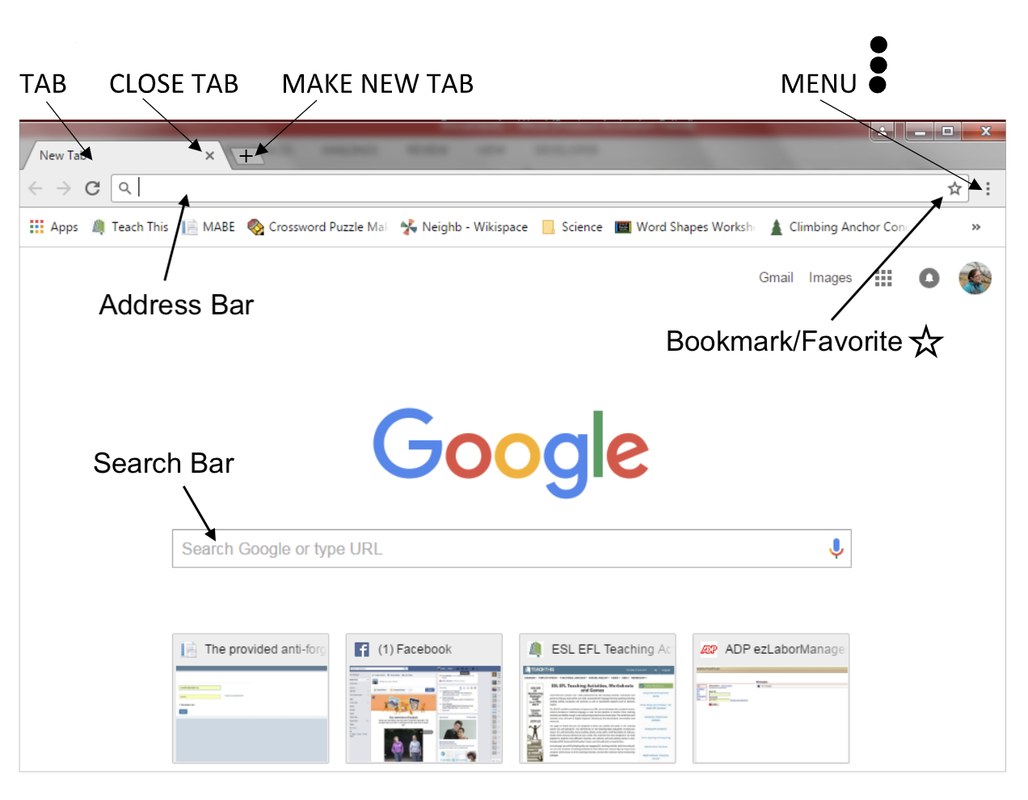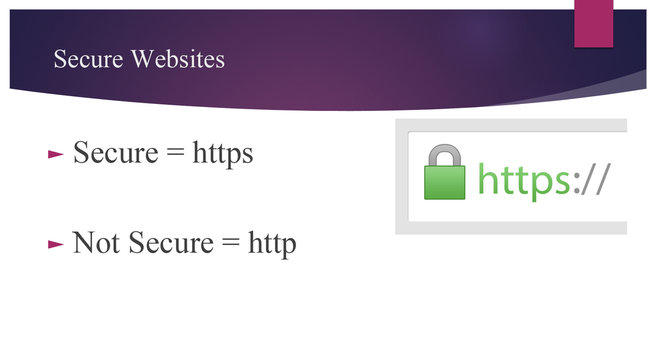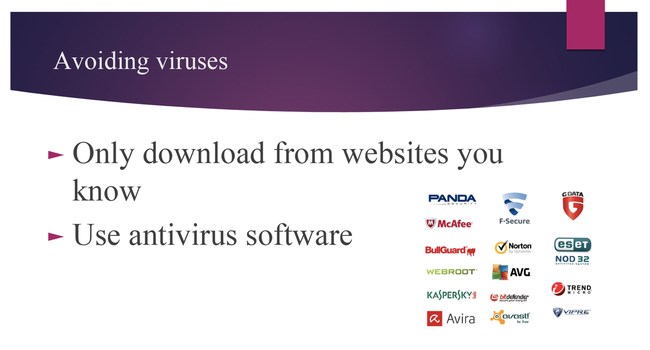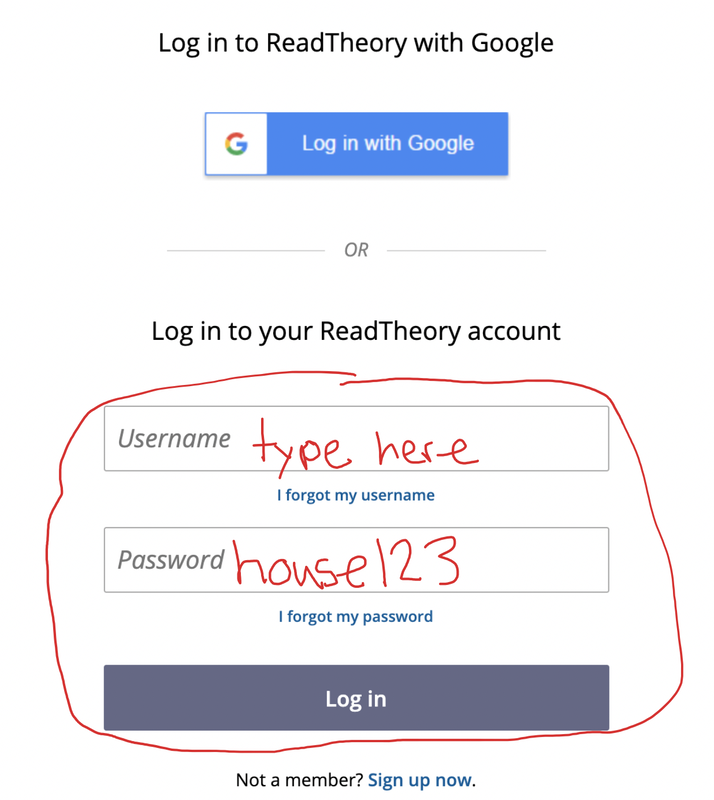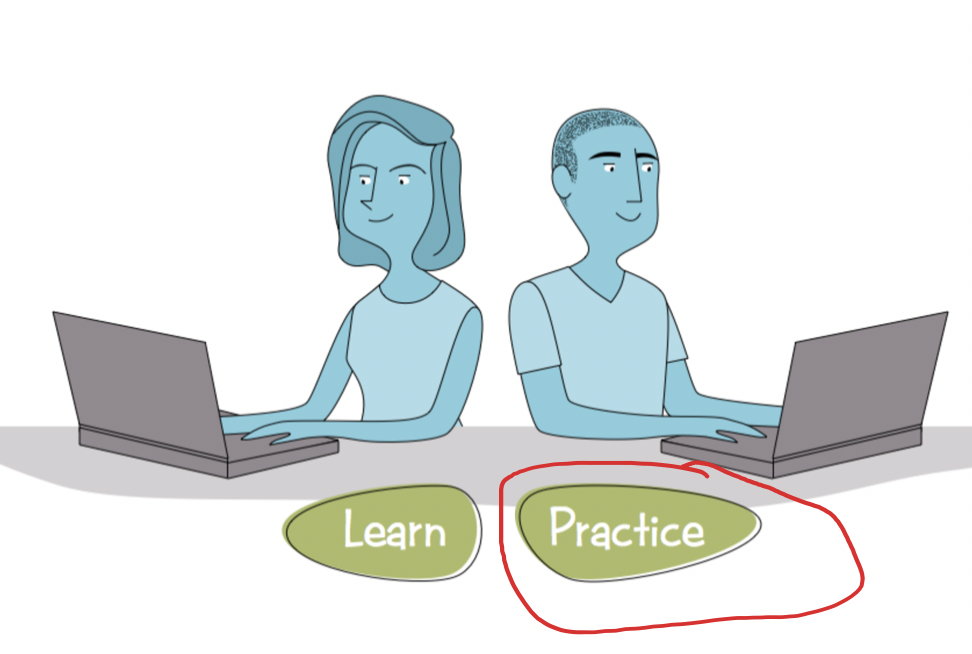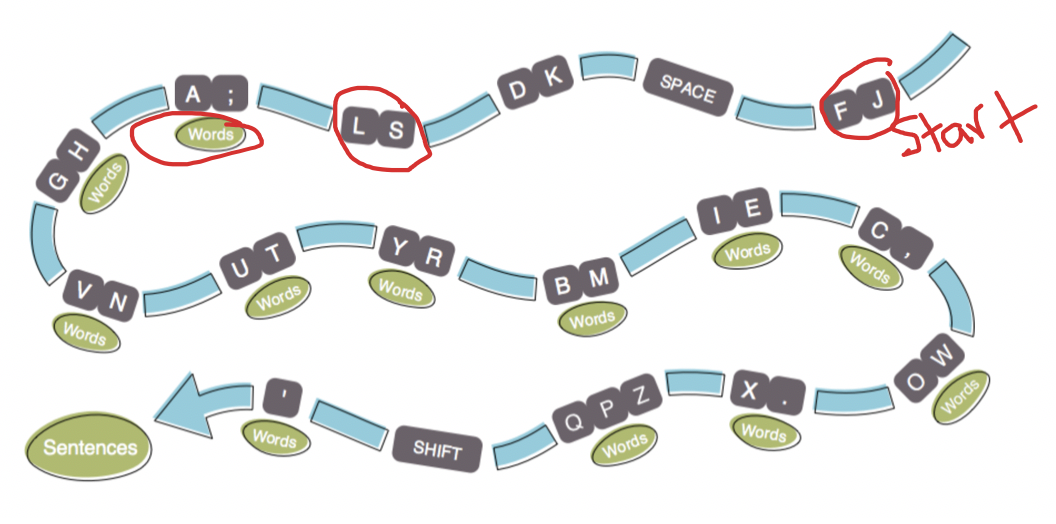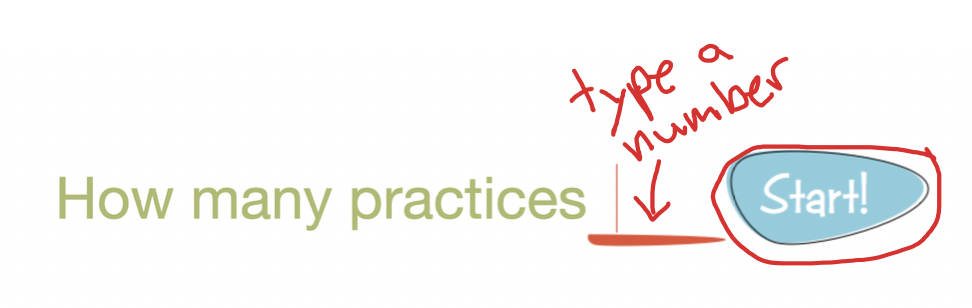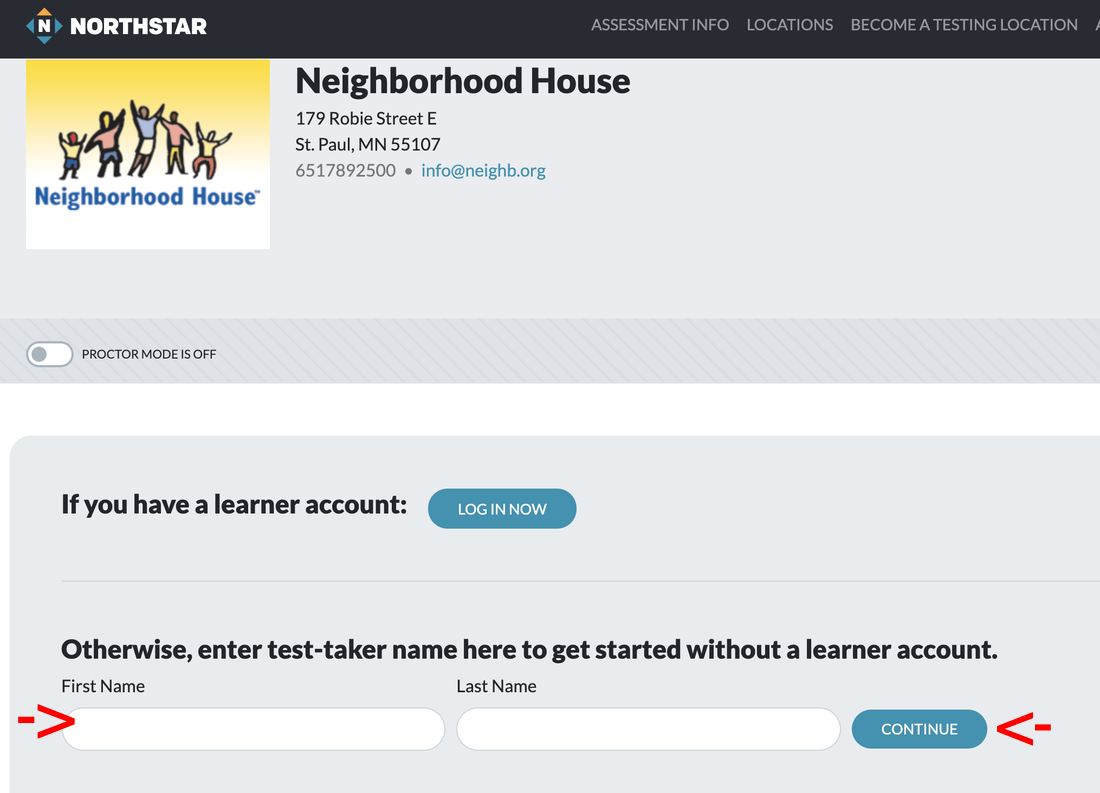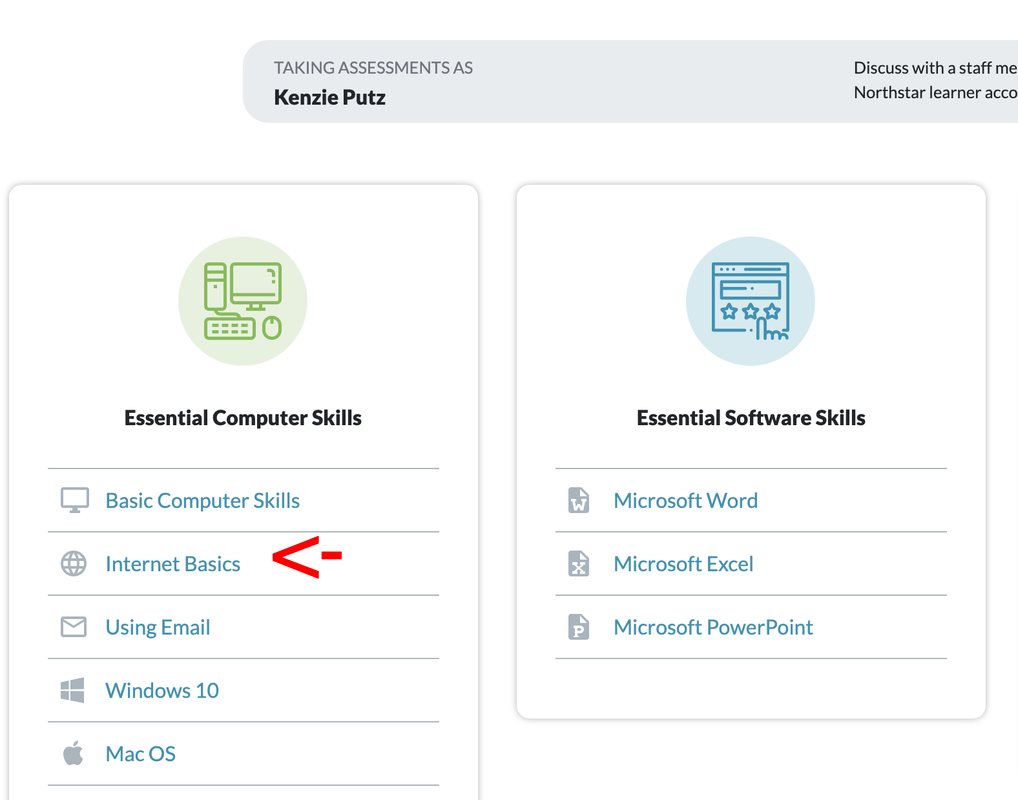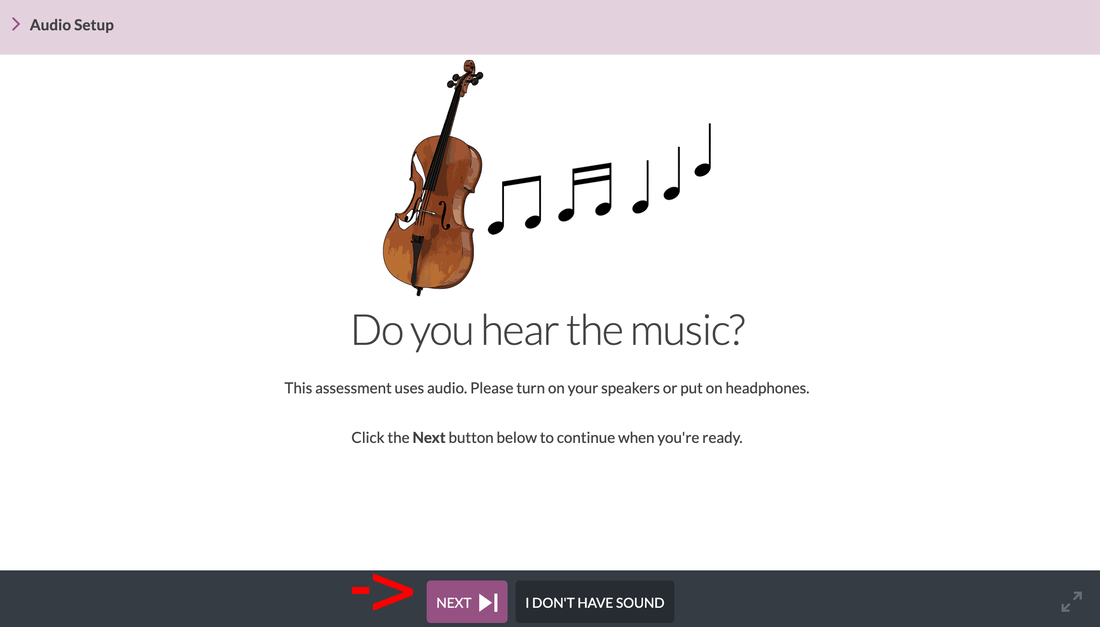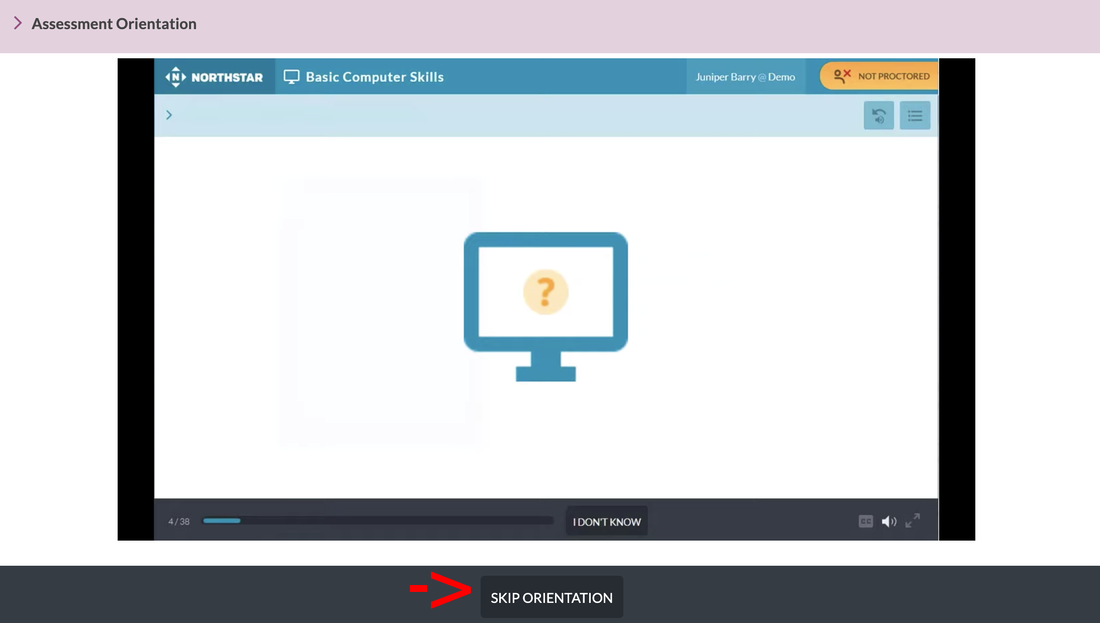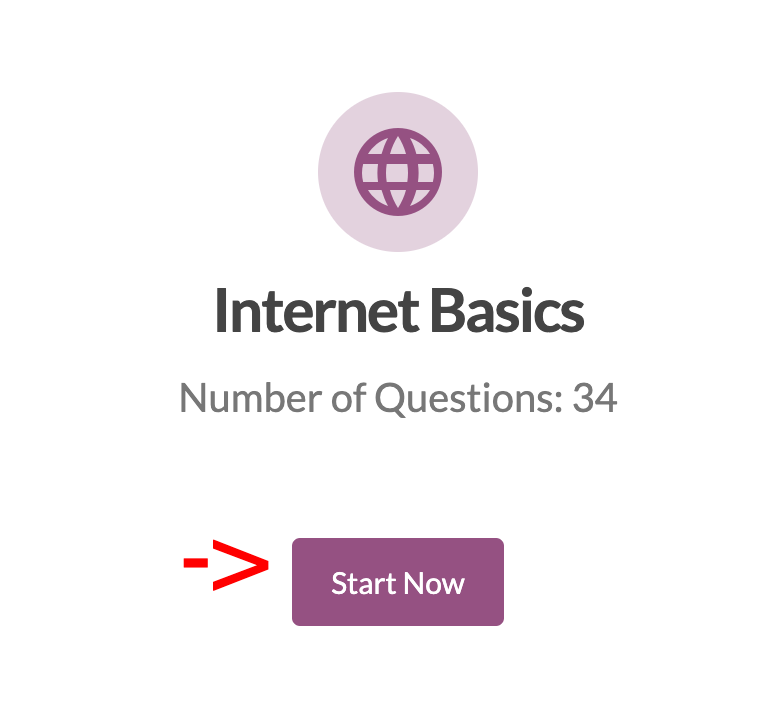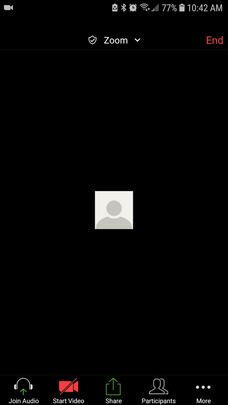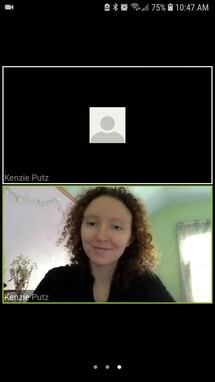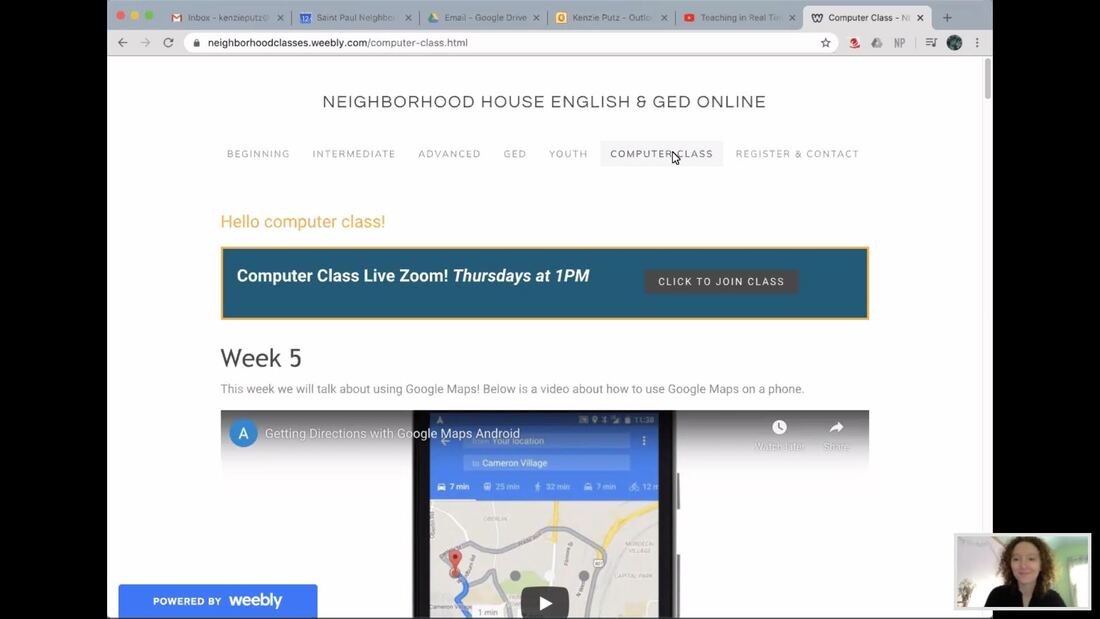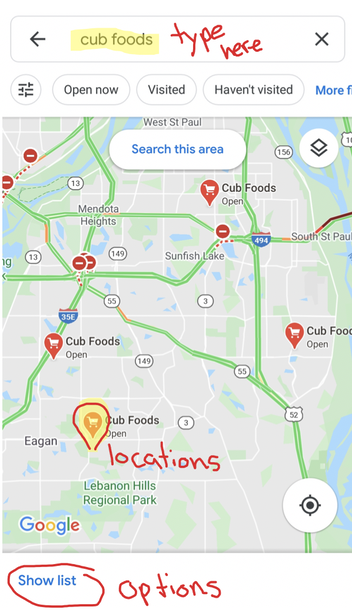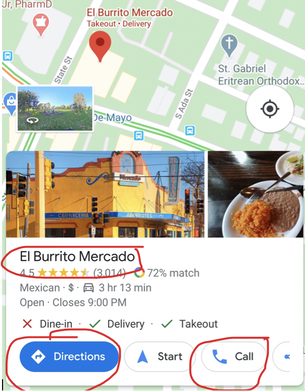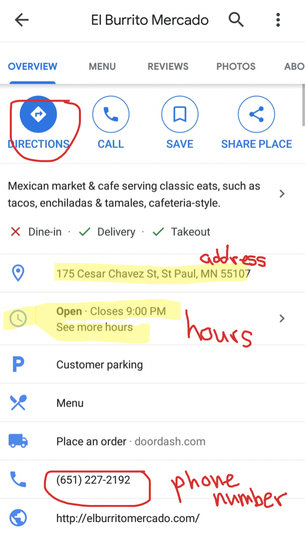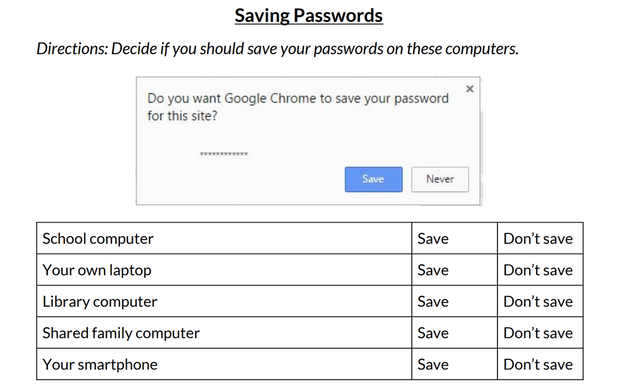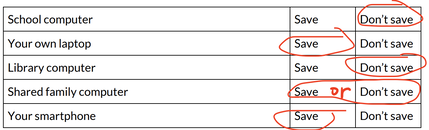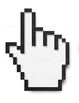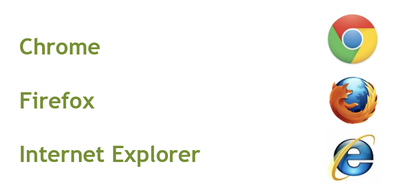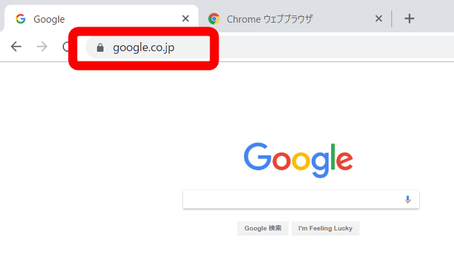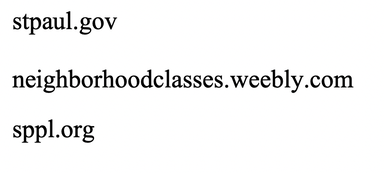Computer Class Archive - Spring 2020
Week 10
This week we are learning about Google Chrome!
Watch this video about Chrome basics!
Week 9
This week we are talking internet safety and practice filling out a form!
Secure Websites
How do you know if a website is secure? It will have an "s" in the first part of the web address.
How do you know if a website is secure? It will have an "s" in the first part of the web address.
Try taking a quiz about secure websites! CLICK HERE
Computer Viruses
If you download something bad your computer can get a virus. Computer viruses can make your computer not work properly.
To protect your computer we can use antivirus or antimalware programs.
If you download something bad your computer can get a virus. Computer viruses can make your computer not work properly.
To protect your computer we can use antivirus or antimalware programs.
If you want to try a big quiz about everything we have learned CLICK HERE
We will try some of these quiz forms together in class!
We will try some of these quiz forms together in class!
Week 8
This week we are talking about ways to practice your English online! Have questions? Email me at [email protected]
First is Readtheory.org!
This website is for practicing reading English and can be used on your phone or computer.
If you have used ReadTheory before, you already have an account! CLICK HERE
Just type your username and the password is: house123
Then click log in.
First is Readtheory.org!
This website is for practicing reading English and can be used on your phone or computer.
If you have used ReadTheory before, you already have an account! CLICK HERE
Just type your username and the password is: house123
Then click log in.
We can also practice typing in English!
There are two websites we can use on a computer.
Typing.com - you can log in if you have an account!
Gcfglobal.org - you don't need an account!
There are two websites we can use on a computer.
Typing.com - you can log in if you have an account!
Gcfglobal.org - you don't need an account!
How do you use Gcfglobal.org? CLICK HERE and then click on practice like in the picture below.
Then click on the letters you want to practice. Start with f and j then add more!
Type the number of times you would like to practice and click start!
Week 7
This week we are going to try a practice test! Join us for class on Thursday at 1:00pm to review!
How do I practice the internet test?
Click HERE to go to the website.
Here is a picture of the website. Type your first and last name in the white spaces. Then click continue.
Click HERE to go to the website.
Here is a picture of the website. Type your first and last name in the white spaces. Then click continue.
Click on which test you want to try. We have been learning about Internet Basics.
Once you have clicked on a test it will look like this. Make sure you can hear the music if you want the test questions to be read out loud to you. Click next to continue.
Next, you can watch a video about how to take the test. If you already know how click SKIP ORIENTATION.
Now just click Start Now to begin your test!
If you want some more practice look at this list of internet vocabulary! CLICK HERE
Week 6
We are talking about Zoom! Join us for our class on Thursday at 1:00pm.
How to use Zoom?
Week 5
This week we will talk about using Google Maps! Below is a video about how to use Google Maps on a phone.
You can also go to maps.google.com on your computer!
Try using Google Maps!
1. Find where you live by typing in your address. Does that look correct on the map?
2. Type in the name of a grocery store you visit. Is there more than one store with that name?
3. Find directions to Neighborhood House. How many minutes does it take to drive there?
1. Find where you live by typing in your address. Does that look correct on the map?
2. Type in the name of a grocery store you visit. Is there more than one store with that name?
3. Find directions to Neighborhood House. How many minutes does it take to drive there?
Week 4
This week we are going to learn about internet safety.
Week 3
This week we are going to learn about links
Here are six examples of links.
Links can be blue and underlined. Links can be pictures. Links can be buttons.
Links can be blue and underlined. Links can be pictures. Links can be buttons.
Practice finding links with this game! CLICK HERE
You can also practice on Wikipedia. CLICK HERE
You can also practice on Wikipedia. CLICK HERE
Week 2
This week we are talking about web addresses and common domains. Watch the video and take the quiz below!
Week 1
Let's review some internet vocabulary. Watch the video below.
Take notes on the main ideas!
1. Internet Browsers are used to access the internet. Here are examples:
1. Internet Browsers are used to access the internet. Here are examples:
2. Address Bar is where you type in a website address. Here is a picture:
3. Web address is like a house address. You can type the exact address of a website in the address bar. Here are three examples: